As the saying goes “it takes a village” (aka a team). Nothing great is ever done alone, which is why we just launched workspaces on Goody for Business. It’s a new way to help you and your team collaborate on gift-giving efforts and share gratitude and inspiration across your org.
How to create a workspace and invite your colleagues
1. Sign in to your Goody Business account.
2. Navigate to “Individual” on the top of your screen to reveal the Workspaces menu. (Once you have created a workspace or been added to a team, you’ll be able to toggle between the various workspaces you are a part of from this menu.)
3. Choose a name for your workspace, such as your department or a particular gift-send project you’re collaborating on.
4. Invite members to your workspace. Just add their name and email address.
Workspace managers can also set permissions on workspace activities and remove workspace members as needed.
Please note that if you’re inviting a workspace member who already has a Goody for Business account, then reach out to Goody support so we can merge your accounts. Just let us know via live chat or email plus-support@ongoody.com.
Benefits of creating a team workspace on Goody
- See all gifts sent in one place, including gift acceptance and shipping statuses
- Share access to thank you notes (and feel-good vibes)
- Keep your gifting efforts organized and see what everyone is sending!
We hear from brands and companies everyday that visibility into thank you notes from clients and workspace members is a great way to build company morale. Seeing the gratitude generated by all your team’s activities really helps drive home the impact of your gifting efforts.
More questions about gifting on Goody? Check out our Goody FAQs.
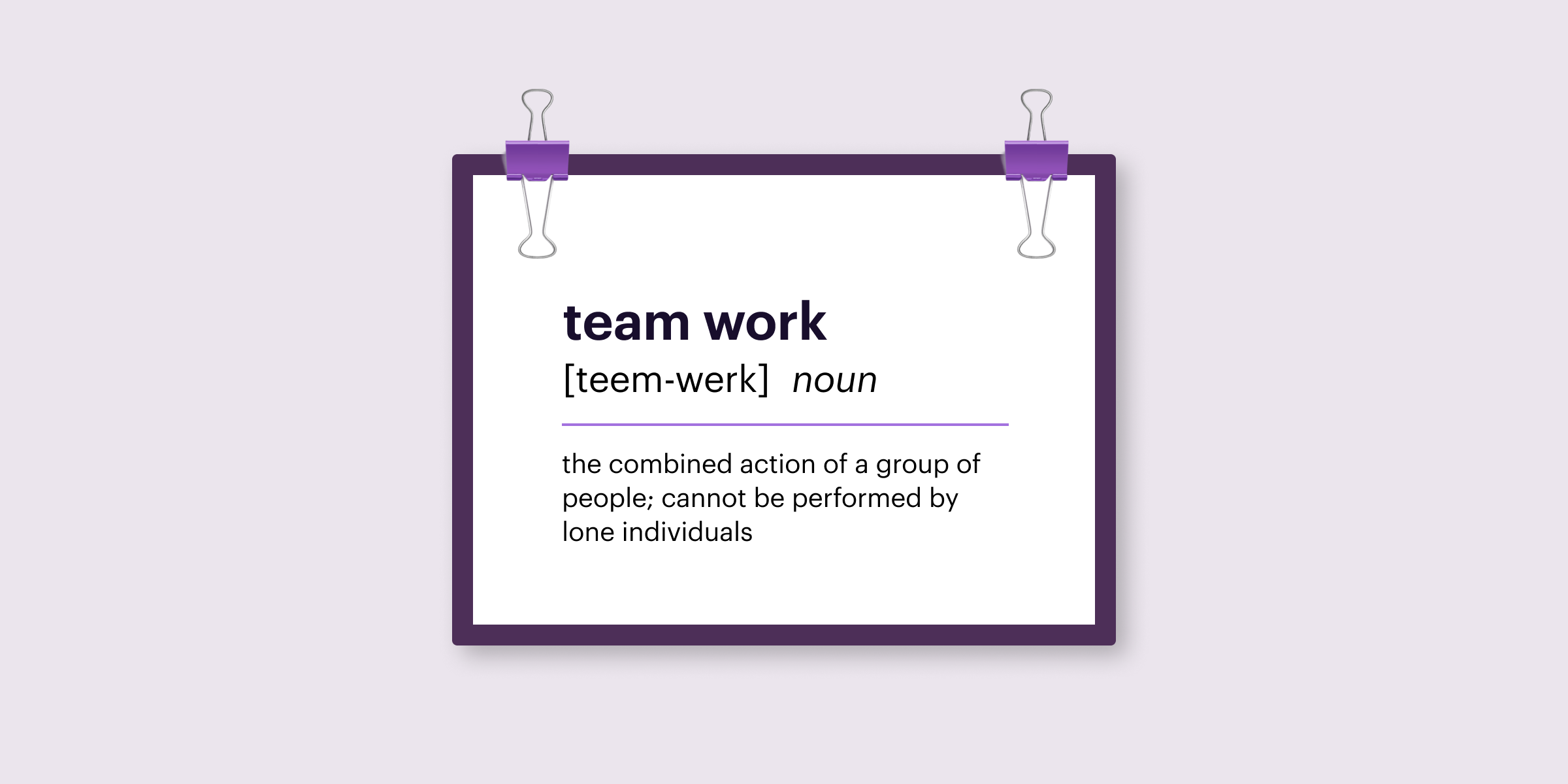

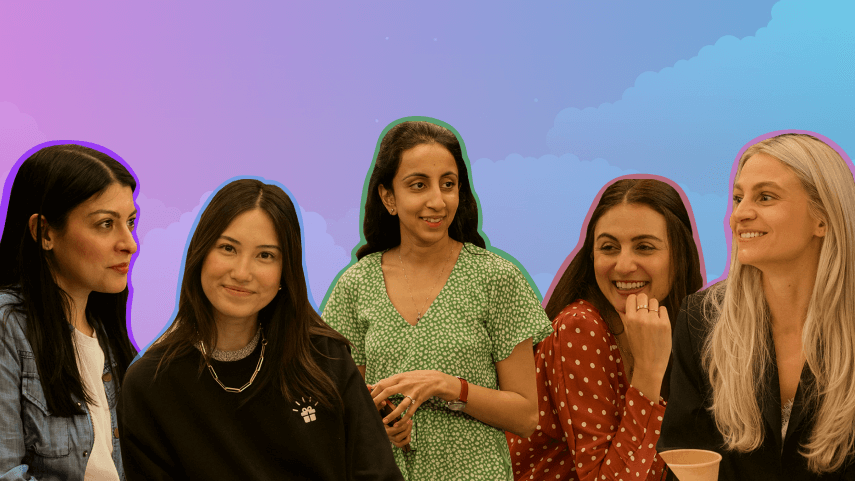

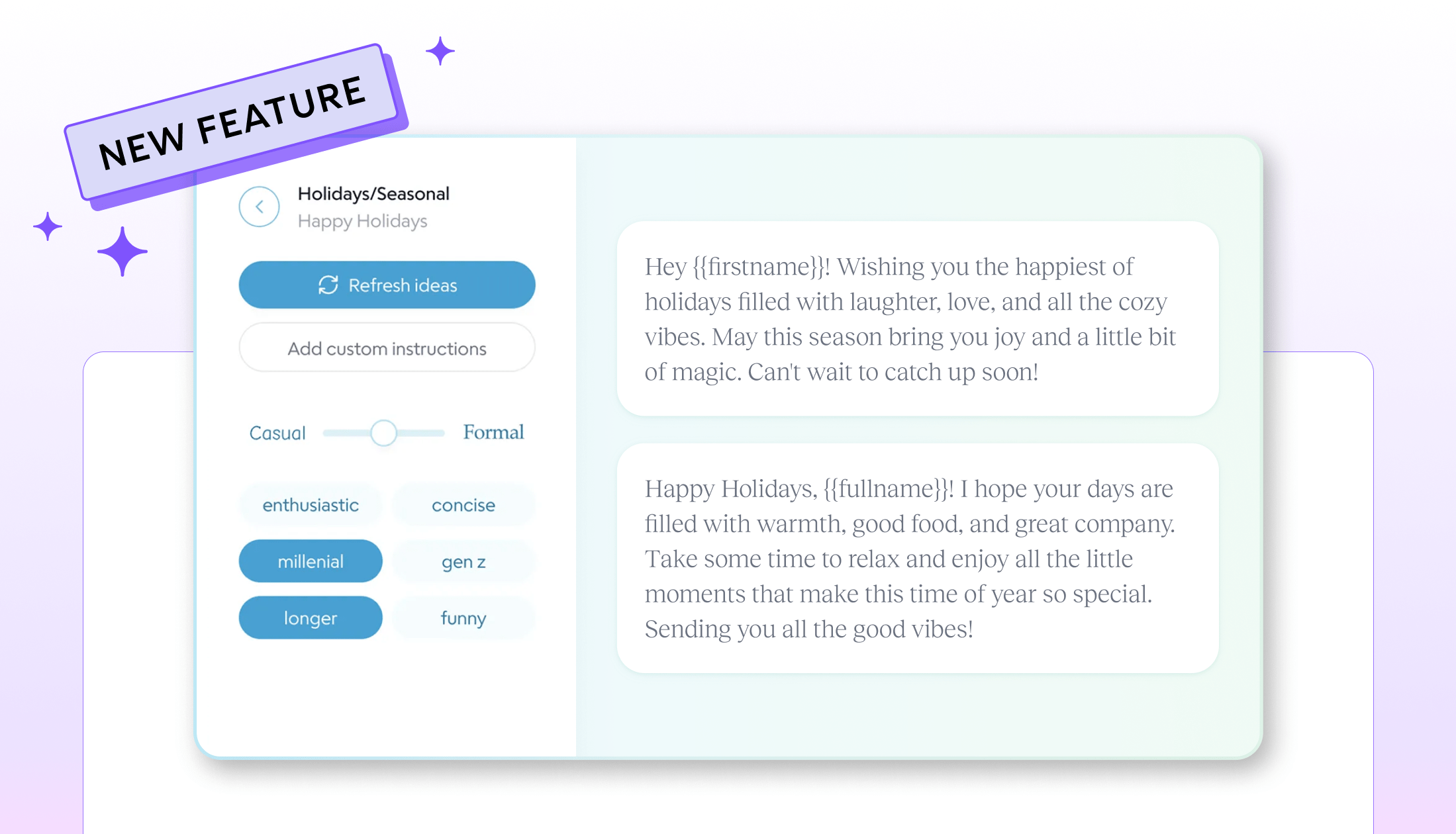
%20(1).png)

